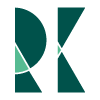Clip Paths and Transforms
Oct 09, 2016
When creating visualizations sometimes we want an element to be visible in one portion of the SVG but perhaps in another. An example would be a chart with axes that also implements zoom and pan. As we move the chart elements into the axes area we don't wany any overlap.
An example
In the visualization below zoom and pan have been applied using the method in the zoom and pan post. We only want the blue dot to be visible in the blue region but it's clearly visible everywhere.
Clip Paths
Luckily the SVGs support a concept called clip-path. The idea is simple, essentially defining an area where elements are visible, however the implementation is a bit more convoluted.
In our example above we only wanted the blue circle to be visible in the blue region. As with nearly everything in SVG we'll have to define the geometry. However unlike other svg geometry it needs to be defined in the defs section of the svg.
<svg>
<defs>
<clipPath id="bluerect">
<!--Geometry goes here-->
</clipPath>
</defs>
</svg>
defs are a tag for reuseable elements in SVGs. In this case clipPath element needs to be defined in this block.
<svg>
<defs>
<clipPath id="bluerect">
<rect x=0 y=0 height=300 width=150></rect>
</clipPath>
</defs>
</svg>
Once defined in the defs section the clip path can be applied to an element by adding a clip-path attribute on the element. The blue is removed from the example code for code clarity. 1
g.append("circle")
.attr("cx", width/2)
.attr("cy", height/2 - r)
.attr("r", 10)
.attr("clip-path", "url(#cliprect)")
The clip path clearly worked but unfortunately it stick with the element regardless of position. What we really want is the circle to be visible depending on where it is in the svg.
Clip Path Groups
Before fixing the issue above it should be mentioned that clip paths can also be applied to groups. There are a lot of uses for it but in our case this is EXTREMELY handy as it allows us to do two major things
- Apply a clip group to one circle but not another
- Apply the clip group to a group that is not transformed
The simplified SVG structure looks like this.
<svg>
<g id="alwaysvisiblecircle" class="pan_and_zoom_class">
<circle>
</g>
<g id="url(#clippathdef)">
<g class="pan_and_zoom_class">
<circle>
</g>
</g>
</svg>
This structure results in this visualization which does everything we want it to! If you try dragging the circles, you'll notice that one of them starts disapearing as it's location moves to the right, but start appearing again if you move left
References
The code for these visualizations are available on my Github. Additionally there is a much more extensive writeup on clip paths written by Sara Soueidan which I highly recommend.
- While sample bl.ocks are great sometimes when going through them it's hard to isolate the specific feature I'm trying to learn from all the other functionality ↩